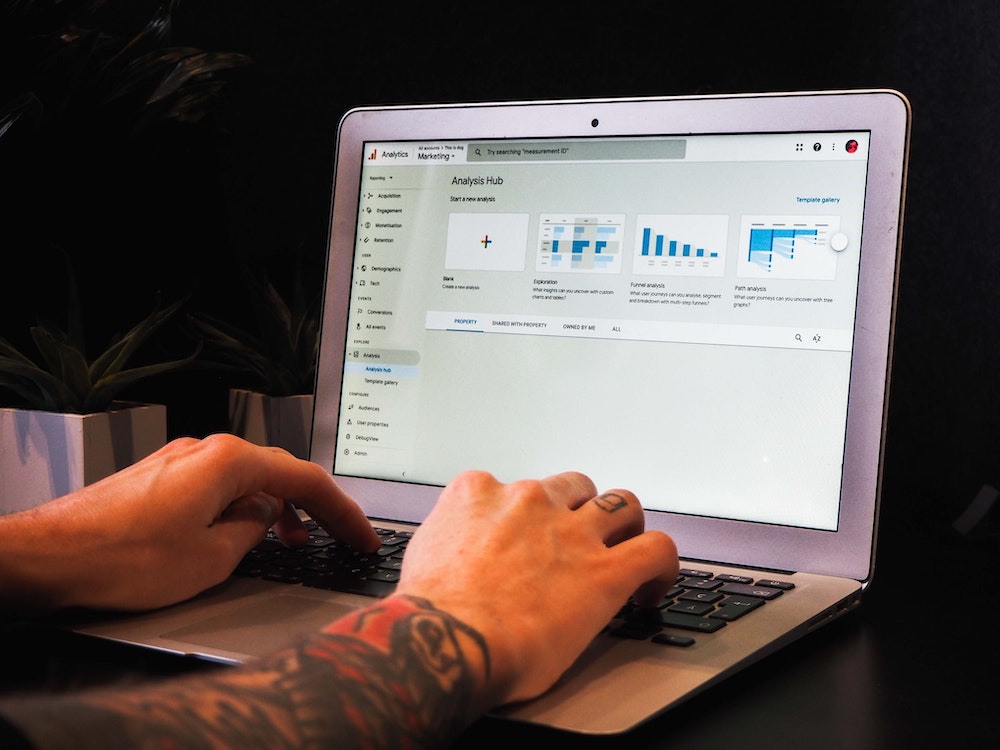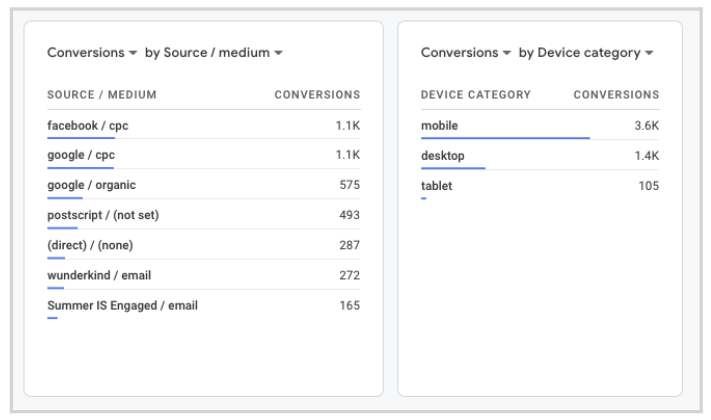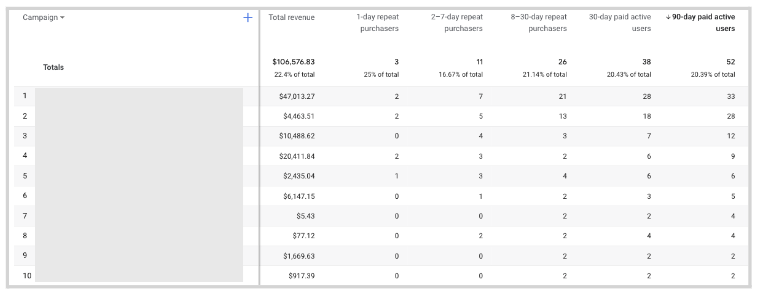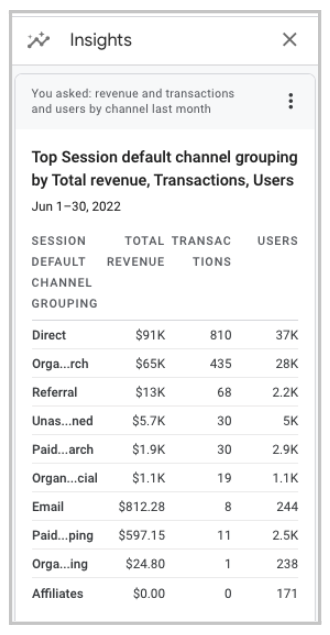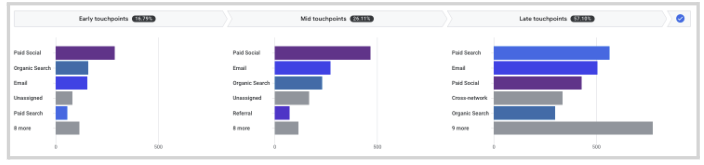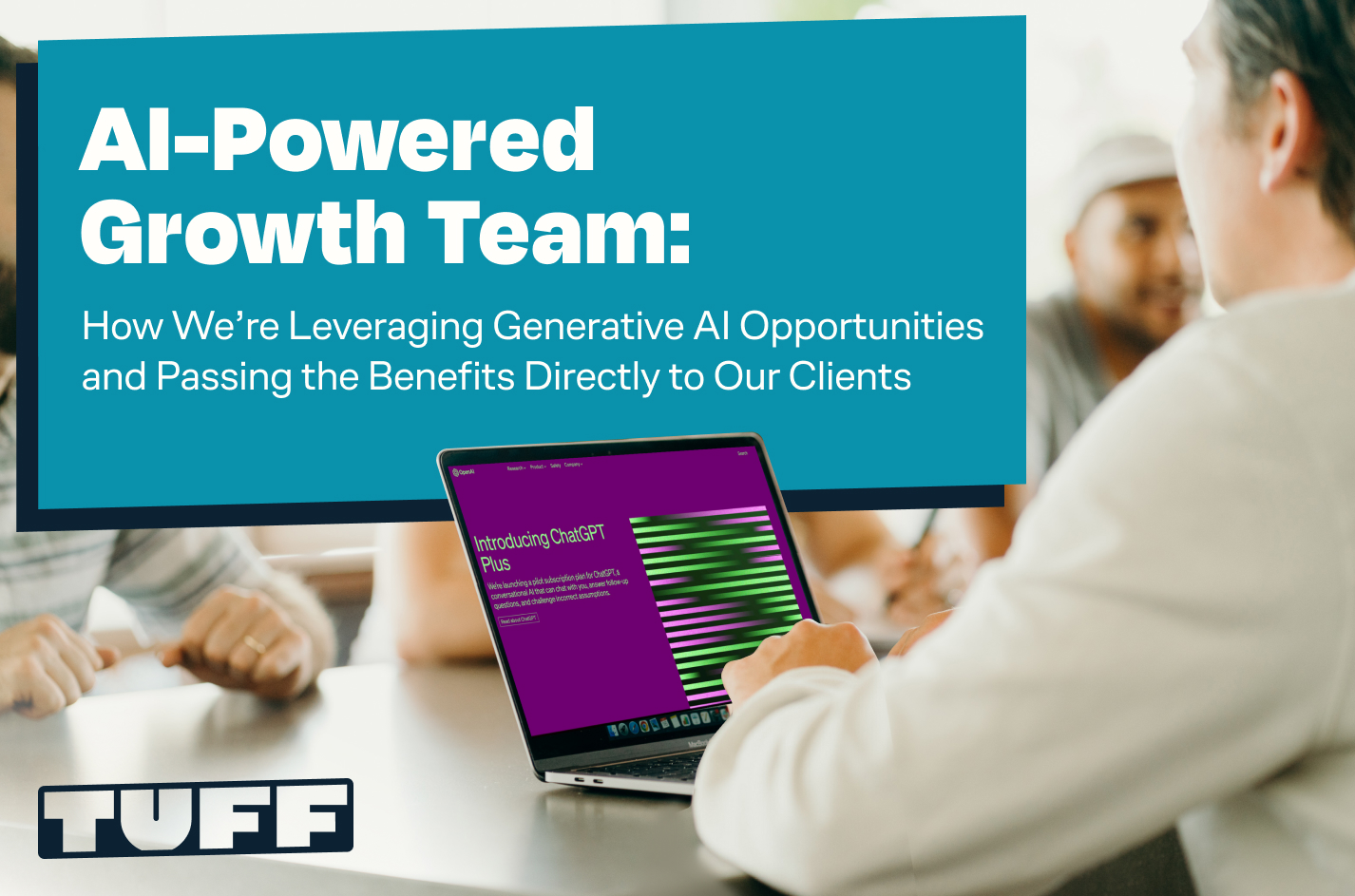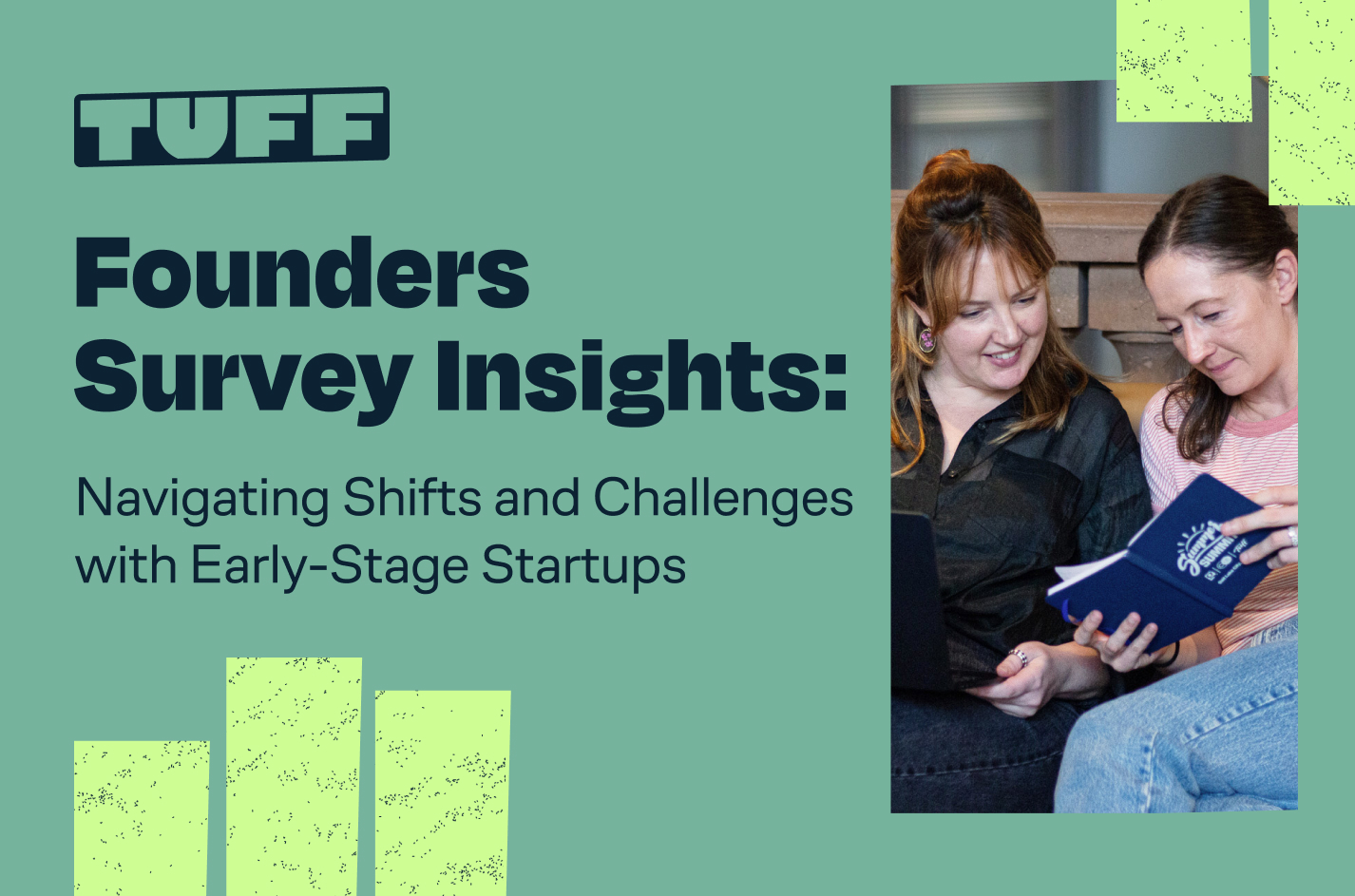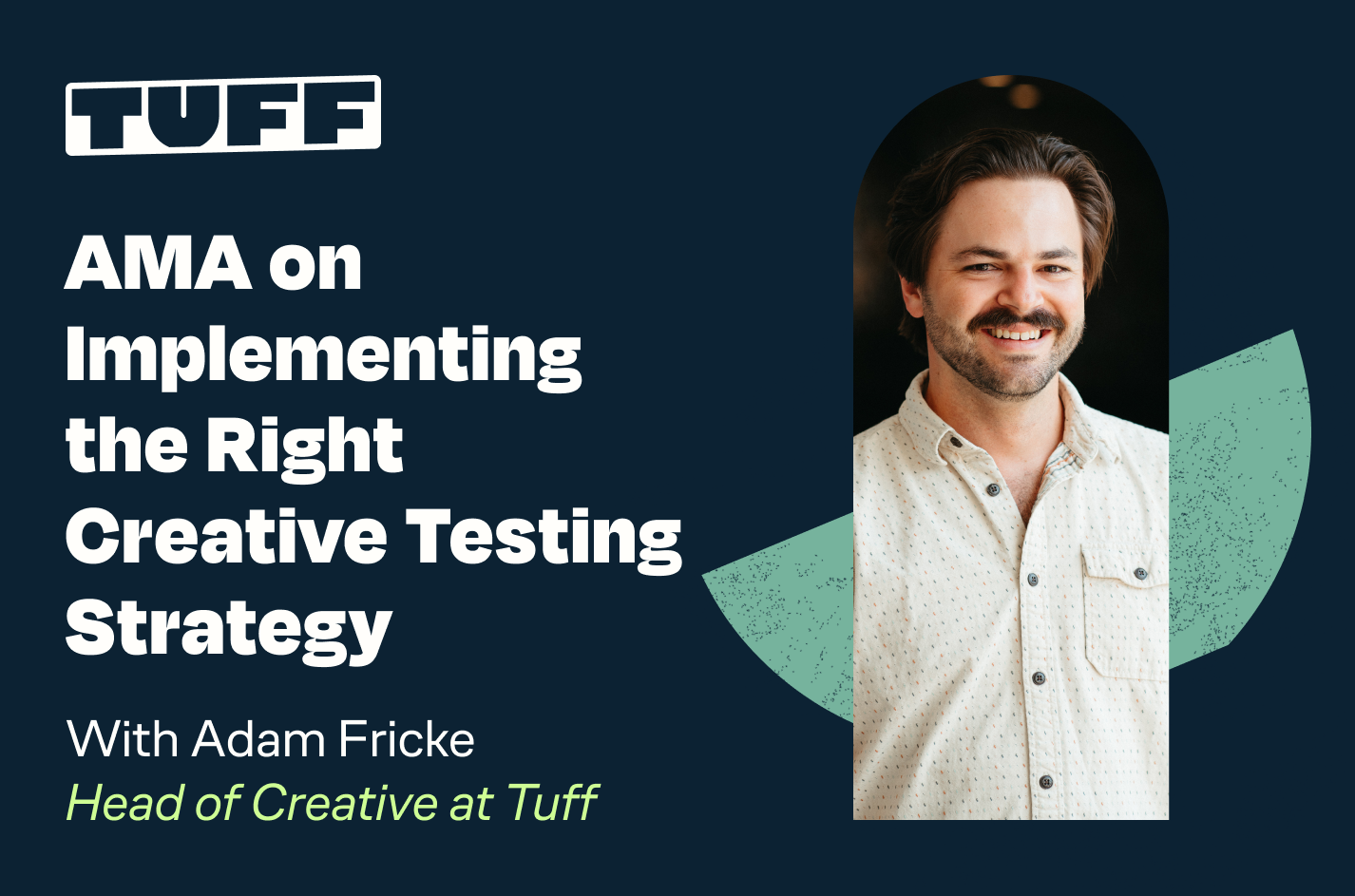More Data, Better Results: How We’re Leveraging Google Analytics 4 To Drive Growth
Whether it’s optimizing paid spend, identifying the right channel mix, updating the user flow to improve CVR, pulling a creative analysis, implementing technical SEO fixes, or more, as a growth marketing agency, our entire team is in Google Analytics on a daily basis. So as we prepare to say goodbye to our longstanding and trusted analytics sidekick, Universal Analytics, the team at Tuff has been busy testing the new Google Analytics 4 platform with a variety of our partners.
In this blog, I’ll take a look at a few ways we’ve started to leverage Google Analytics 4’s new or updated features to gain analytics insights to drive better learnings and key results for our partners.
Customize Your Reports To Find The Data That Matters Most
We’re not going to lie, Google Analytics 4 seems very cumbersome at first. For example, there are ‘bread and butter’ reports, like the ‘source / medium’ report from Universal Analytics that are no longer configured for you from the start. Little things like this make the transition to Google Analytics 4 a bit more painful than it probably needed to be.
But, one area where Google Analytics 4 really shines is in the ability to customize reports and visualize data in a much easier and simplified way when compared to Universal Analytics. Head to any of the initial reports created on the left hand menu, such as the Acquisition Overview report, and you’ll see a few pre-populated graphs, charts, and cards.
While the initial layouts of these reports are great to start, Google Analytics 4 allows you to go a bit further by customizing each report to your liking by adding any number of dozens of pre-made cards to make the report more efficient and useful for your specific needs.
As an example below, I’ve added two new cards, ‘Conversions by Source/Medium’ and ‘Conversions by Device Category’ to my Acquisition Overview report. As a PPC Strategist driving paid traffic to a website, these are two metrics that I care about greatly, so adding these as cards to my Acquisition Overview report will allow me to find these metrics as quickly as possible without needing to go further into other reports.
Customizing reports with additional cards is simple, but so is creating entirely new reports to find the information most important for you.
In the example report below, we’ve created a report detailing repeat purchasers by the campaign that brought them to the site and the length of time it took to make a repeat purchase. This information is particularly useful for understanding which campaigns are creating the most ‘sticky’ customers – those who are willing to come back to our partner’s site and purchase more than once.
It took only a few minutes to create this report, and by adding it to our reports section via the Library feature, we’re able to quickly find and interpret this information within Google Analytics 4, thus enabling us to act and allocate our ad spend accordingly to the campaigns that are driving the most repeat purchasers:
Act Efficiently With The New & Improved Insights Tab
One of my personal favorite features of Google Analytics 4 is the new and improved Insights tab. First released in Universal Analytics, the Insights tab has gotten a new facelift in Google Analytics 4 and is offering a simpler, more efficient way to find important insights to help drive marketing decisions.
By simply opening the Insights tab, we’re presented with a few pre-configured sections to help spark our data investigation and find key information driven by Google’s AI, including:
- Basic Performance
- Demographics
- User Acquisition
- Traffic Analysis
- Technology
- eCommerce
But, it doesn’t stop there. To find the exact measurements we’re looking for, we can type in a quick sentence to find the relevant data quickly.
The key benefit of these insights is efficiency – while you may be thinking of data that you want to find, many times you may be unsure of the best way to configure your reports to find this data, especially when using a new platform like Google Analytics 4 that requires a learning curve. Instead of setting up a new report or editing an existing report, hop up to the search bar and type in exactly what you are looking for and you may just be surprised at how efficient and easy it is to use this enhanced Insights feature.
By typing into the search bar exactly what I wanted to see – in this case, ‘revenue and transactions and users by channel last month’ – I’m presented with a clear table that I can view in platform, share a link to, or download in PDF, PNG, or CSV format to share elsewhere.
This insights tab has proven particularly useful early on when learning Google Analytics 4 as I’ve been able to find the most relevant information quickly, without needing to edit or configure existing or new reports.
Conversion Paths to Determine Where Your Budget Should Be Allocated
Conversion paths and model attribution is one feature of Universal Analytics that all growth marketers love to use when looking to find a clearer picture of how their various marketing efforts are interacting with each other and contributing to traffic and revenue, especially as channel diversification becomes more and more important. Luckily, Google Analytics 4 has kept this feature and, in my opinion, improved it further by making it easier to use and more insightful, allowing growth marketers to more efficiently find the insights to their user paths that are most valuable in order to take this information and act on it.
Now living in the new ‘Advertising’ section and under the ‘Attribution’ dropdown, the Conversion paths section provides us with a clear look at which channels, sources, mediums, or campaigns are being credited at various touchpoints along the user journey. Take the following example below which shows the various touchpoints of the user journey for purchases for an eCommerce partner:
How can we use this information to drive better marketing decisions?
First, what we can notice right away is that the Paid Social channel gets the most conversion credit out of any channel in the early touchpoints. However, as we get later into the user journey, Paid Search becomes the channel that is gaining the most conversion credit.
This means, for this example, that the Paid Social channel is highly important for our top-of-funnel marketing efforts. Users who later make a purchase are coming to the site first from Paid Social more than any other channel. So, it’s critical that we continue our top-of-funnel marketing efforts on this channel, and if possible, look to expand here to introduce the brand to more people via Paid Social since we know that these users are likely to convert.
On the other side, Paid Search is receiving the most conversion credit for late touchpoints. For this example, this means that when users are ready to make a purchase, they are turning to Paid Search to find the site and make the purchase. Many times, we see the final touchpoint be from a Branded Paid Search campaign, as users are searching for the brand name on Google to be taken to the site and make their purchase.
Additionally, Email is playing a crucial role across all steps of the user journey. We can see Email as a top three channel across the early touchpoints, mid touchpoints, and in particular at the late touchpoints. Email is proving to be incredibly important in nurturing the user along the journey from initial interaction to final purchase.
Universal Analytics 3 Says Goodbye in Less Than a Year
Although you may be inclined to push your Google Analytics 4 transition to as close to the cutoff date as possible, we recommend familiarizing yourself with the new analytics platform as soon as possible to begin enjoying some of the new features and benefits. Play around with the new layout, test and configure new reports, and you’ll soon find ways to enhance your marketing efforts in conjunction with Google Analytics 4 like some of the ways detailed above.
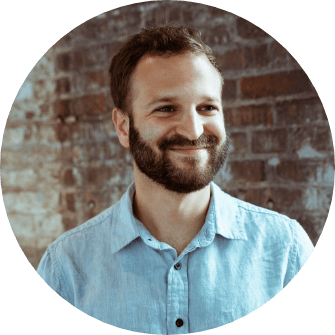
Chris is a PPC Strategist based in Nashville, Tennessee. When he’s not scaling Google Ads & YouTube campaigns, he enjoys longboarding, tinkering with automation tools, and a little bit of gaming.